Photoshop is a powerful tool. It helps create amazing photos. One important feature is masking. Masking lets you edit parts of an image without changing the rest. This is very useful for social media photos.
What is Masking?
Masking in Photoshop hides parts of an image. You can then edit the visible parts. This is like cutting out shapes from paper. You can see what is left behind. Masking does not delete parts of the image. It just hides them.
Why Use Masking?
Masking helps make photos look better. You can focus on important parts. You can also blend images together. This makes your photos look more professional. Masking is easy to learn. It can help you make great social media photos.
Basic Steps for Masking
Here are the basic steps for masking in Photoshop:
- Open Photoshop.
- Open your image.
- Select the layer you want to mask.
- Click the Add Layer Mask button.
- Use a brush to paint on the mask.
- Black hides parts of the image.
- White shows parts of the image.
- Adjust the mask as needed.
These steps will help you start masking your photos.
Tips for Better Masking
Here are some tips to improve your masking:
- Use a soft brush. This helps blend edges smoothly.
- Zoom in. This helps you see small details.
- Take your time. Masking can be detailed work.
- Use different brush sizes. This helps with different parts of the image.
- Practice. The more you mask, the better you get.
These tips will help you create better masks.
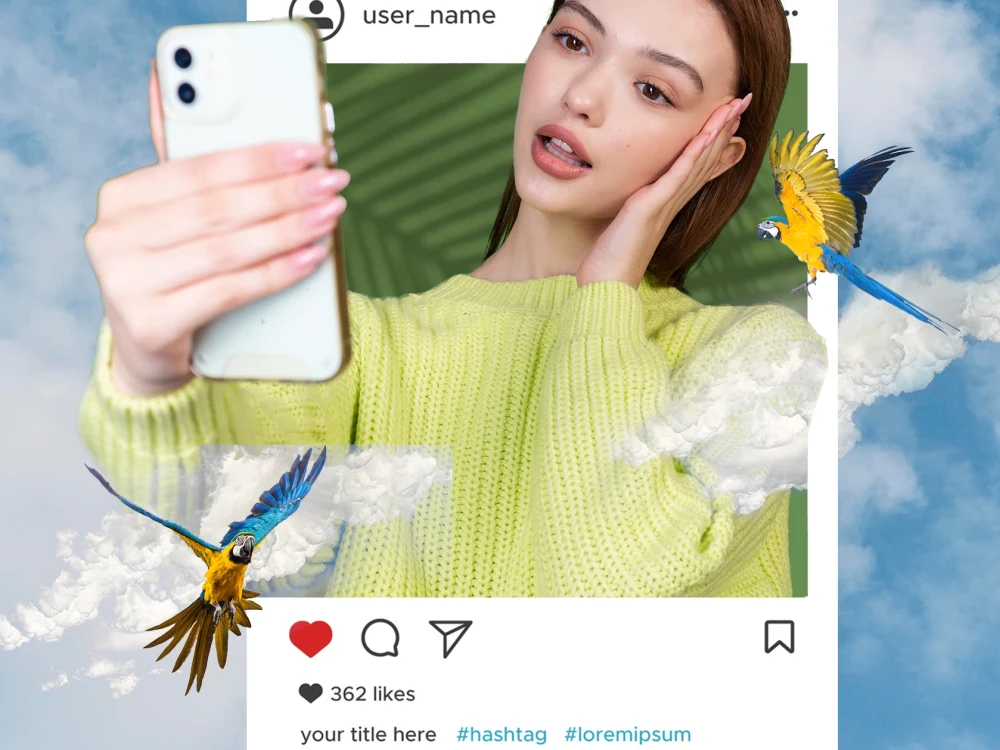
Credit: www.upwork.com
Examples of Masking in Social Media Photos
Masking can be used in many ways. Here are some examples:
Changing Backgrounds
You can use masking to change the background of a photo. This is useful for social media. You can make your photos stand out. First, mask the subject. Then, add a new background. This creates a fresh look.
Creating Collages
Masking helps create collages. You can blend multiple photos. This creates a unique image. This is great for social media posts. Mask different parts of each photo. Then, combine them. This creates a new, interesting image.
Adding Textures
Masking can add textures to your photos. This gives your images a new feel. Mask parts of the photo. Then, add a texture layer. This makes your photos look different. This is good for keeping your social media content fresh.
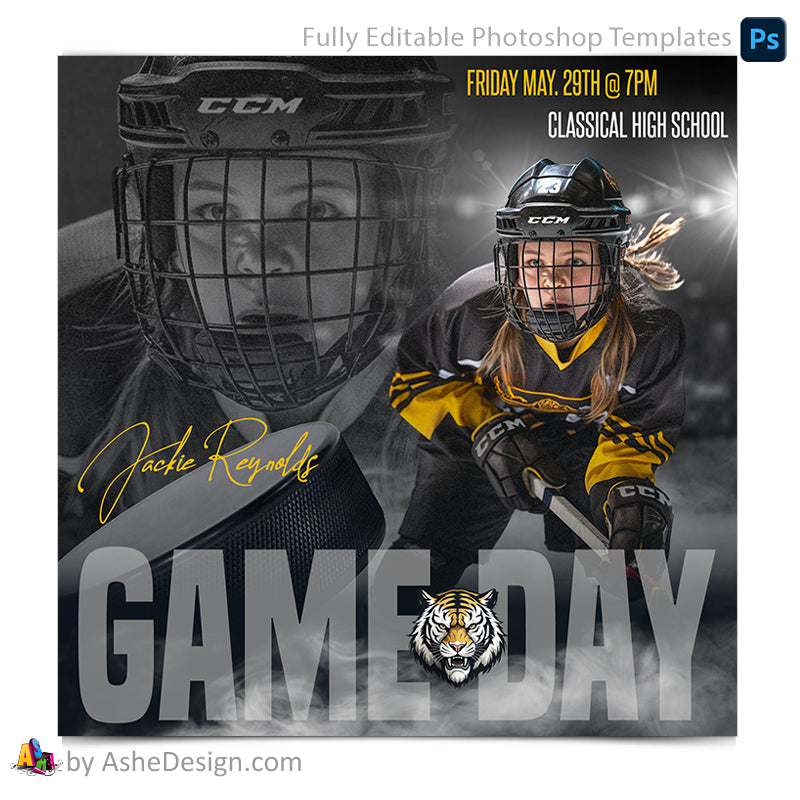
Credit: ashedesign.com
Frequently Asked Questions
What Is Photoshop Masking?
Photoshop masking hides or reveals parts of an image. It helps in creating composites.
Why Use Masking For Social Media Photos?
Masking helps create eye-catching photos. It improves engagement on social media platforms.
How Do You Create A Mask In Photoshop?
Select the layer. Click the mask button at the bottom of the Layers panel.
What Is The Difference Between Layer And Vector Mask?
Layer masks use pixels to hide/reveal. Vector masks use paths to define shapes.
Conclusion
Masking in Photoshop is a great tool. It helps make your social media photos better. You can change backgrounds. You can create collages. You can add textures. Learning to mask can help you create amazing photos.
Remember to practice. Use the tips in this article. Soon, you will be creating stunning social media photos.

