Photoshop masking is vital in fashion photography. It enhances images, creating stunning visuals.
Fashion photography demands precision and attention to detail. Photoshop masking allows photographers to isolate subjects, refine edges, and achieve flawless compositions. This technique is essential for removing backgrounds, adjusting elements, and blending layers seamlessly. With masking, you can highlight intricate details like hair and fabric, bringing out the best in your fashion images.
Whether you’re a professional or an enthusiast, mastering this skill can elevate your work. In this blog, we will explore the basics of Photoshop masking and its applications in fashion photography. Get ready to transform your photos into captivating masterpieces with these essential techniques.
Introduction To Photoshop Masking
Photoshop masking plays a crucial role in fashion photography. It allows photographers to create stunning images by isolating subjects and fine-tuning details. This technique enhances the overall quality and appeal of photos. Let’s delve into the basics of Photoshop masking and its importance in fashion photography.
Importance In Fashion Photography
Fashion photography demands precision. Every detail matters. Photoshop masking helps in achieving this precision. It allows photographers to separate the model from the background. This separation is essential for detailed editing. It ensures that the focus remains on the model. The background can be changed without affecting the subject. This flexibility is vital for magazine covers and advertisements.
Masking also helps in adjusting colors and textures. Fashion images often require color correction. Masking makes it easier to adjust specific areas. This ensures the outfit’s colors remain true to life. Textures of fabrics can be highlighted without affecting other parts of the photo. This attention to detail can make or break a fashion photo.
Basic Concepts
Photoshop masking involves creating a mask layer. This layer hides or reveals parts of the image. The mask works in black and white. Black hides the image parts. White reveals them. Shades of gray create semi-transparent areas. This allows for smooth transitions and realistic effects.
There are different types of masks. The most common is the layer mask. It is versatile and non-destructive. This means you can edit the mask without altering the original image. Another type is the clipping mask. It allows one layer to control the visibility of another. Understanding these basic concepts is crucial. They form the foundation of more advanced techniques.
Using Photoshop masking requires practice. Start with simple images. Gradually move to more complex ones. Experiment with different brushes and opacity levels. This will help you understand how masks interact with the image. The more you practice, the better your results will be.

Credit: retouchingacademy.com
Types Of Masks
Fashion photography demands precision and creativity. Photoshop masking techniques provide the control needed to enhance images. In this section, we will explore the different types of masks available in Photoshop. Understanding these masks will help you achieve high-quality results in your fashion photos.
Layer Masks
Layer masks are essential for non-destructive editing. They allow you to hide or reveal parts of a layer without deleting any pixels. This means you can make adjustments and refine your edits without losing any original image data.
Here’s how to create a layer mask:
- Select the layer you want to mask.
- Click the Add Layer Mask button at the bottom of the Layers panel.
- Paint on the mask with black to hide, white to reveal, and gray for partial transparency.
Layer masks are versatile. They can be used for blending images, adjusting specific areas, or creating complex compositions. Experiment with different brush sizes and opacities for unique effects.
Clipping Masks
Clipping masks offer a different approach to masking. They use the content of one layer to define the visible area of another layer. This is particularly useful for applying textures, patterns, or adjustments to specific parts of an image.
To create a clipping mask:
- Place the layer you want to clip above the base layer.
- Right-click on the top layer and select Create Clipping Mask.
Clipping masks are perfect for fashion photography. They help you apply edits precisely. For example, you can clip an adjustment layer to a model’s dress to change its color without affecting the rest of the image.
| Mask Type | Usage |
|---|---|
| Layer Masks | Non-destructive editing, hide/reveal parts of a layer |
| Clipping Masks | Use one layer to define the visibility of another |
Both types of masks are powerful tools. They enhance your ability to edit fashion photos with precision. Try using them in your next project and see the difference they make.
Preparing Your Image
In fashion photography, Photoshop masking plays a vital role. It helps in isolating subjects, refining details, and creating professional images. Before diving into the masking process, it’s crucial to prepare your image properly. This will ensure a smooth workflow and high-quality results.
Selecting The Right Image
Choosing the right image is the first step. Pick an image with good lighting and clear details. The subject should stand out from the background. This makes masking easier and more effective.
Here are some tips for selecting the right image:
- Ensure the subject is well-lit.
- Avoid blurry or low-resolution images.
- Choose images with clear edges and contrasts.
Setting Up Your Workspace
A well-organized workspace makes the editing process efficient. Open Photoshop and set up your workspace for masking.
Follow these steps to set up your workspace:
- Open your image in Photoshop.
- Go to Window > Workspace > Photography.
- Ensure the Layers and Properties panels are visible.
- Adjust your tools for better accessibility.
With a well-prepared image and organized workspace, you are ready to start masking. This preparation will save you time and effort, ensuring a smooth editing process.

Credit: m.facebook.com
Creating Layer Masks
Layer masks in Photoshop are essential for fashion photography. They help isolate and edit specific parts of an image without altering the original photo. This technique allows for seamless adjustments and enhancements, making your fashion photos stand out.
Step-by-step Guide
- Open your image in Photoshop.
- Duplicate the background layer by pressing Ctrl + J (Windows) or Cmd + J (Mac).
- Select the new layer and click the Add Layer Mask button at the bottom of the Layers panel.
- Choose the Brush Tool (B) from the toolbar.
- Set the foreground color to black to hide parts of the layer or white to reveal them.
- Paint over the areas you want to edit. Use a soft brush for smoother transitions.
- Adjust the opacity and flow of the brush for subtle changes.
- To refine the mask, use the Refine Edge tool found under the Select menu.
Common Mistakes To Avoid
- Not duplicating the background layer: Always work on a duplicate to preserve the original.
- Using a hard brush: Hard edges can make the mask look unnatural. Use a soft brush for better blending.
- Forgetting to adjust brush settings: Opacity and flow settings are crucial for fine-tuning the mask.
- Not refining the mask: Use the Refine Edge tool to smooth and feather the edges.
- Ignoring the mask density: Adjust the mask density for a more natural look.
Advanced Masking Techniques
Advanced masking techniques in Photoshop can elevate your fashion photography. These methods help you achieve cleaner, more accurate selections. Perfect for isolating intricate details like hair and fabric edges. Let’s explore some advanced tools to enhance your masking skills.
Refine Edge Tool
The Refine Edge tool is essential for detailed selections. Start by making a rough selection around your subject. Then, click on the “Select and Mask” button. This will open the Refine Edge workspace.
In this workspace, use the “Refine Radius” brush to paint over the edges. This helps Photoshop detect fine details like hair strands. Adjust the “Radius” slider to control the detection area. Use the “Smooth” and “Feather” sliders to soften the selection edges.
Preview the changes in different modes to ensure accuracy. Once satisfied, click “OK” to apply the refined mask. The Refine Edge tool saves time and produces precise selections.
Using Channels For Masking
Channels are another powerful tool for masking. They allow you to isolate specific color information. Open the Channels panel and inspect each channel individually. Look for the channel with the highest contrast between the subject and background.
Duplicate this channel by dragging it to the “New Channel” icon. Use “Levels” or “Curves” to increase contrast further. Paint over areas with the “Brush” tool to refine the mask. White areas will be selected, and black areas will be masked out.
Load the channel as a selection by holding the “Ctrl” key and clicking on the channel thumbnail. This selection can be converted into a layer mask. Channels provide a high level of control, especially for complex subjects.
Masking Hair And Fine Details
In fashion photography, achieving perfection is key. Masking hair and fine details in Photoshop can make a huge difference. This process ensures every strand and intricate detail stands out. With the right techniques, your photos can look stunning and professional.
Techniques For Hair
Masking hair can be tricky. Strands are thin and often blend with the background. Using the Quick Selection Tool helps. It allows you to outline the hair with ease. Refine Edge is another tool to use. It smooths out the selection, making the hair appear natural.
Layer masks are essential. They offer flexibility. You can edit and adjust without losing the original image. Apply a layer mask to the hair selection. Use a soft brush to refine the edges. This makes the hair look realistic and detailed.
Handling Intricate Details
Intricate details can add depth to your photos. These include accessories, textures, and small elements. Zoom in to work on these details. Use a fine brush for precision. The Pen Tool is useful for outlining intricate shapes. It provides control over curves and angles.
Color range selection helps isolate specific details. This tool picks colors and tones that match your selection. Adjust the fuzziness for better accuracy. Remember to use layer masks. They allow for non-destructive editing. This ensures your intricate details remain sharp and clear.
Combining Multiple Masks
Combining multiple masks in Photoshop can enhance your fashion photography. This technique allows you to blend different elements seamlessly. It gives you more control over your images.
Blending Techniques
Blending masks can create stunning effects. Use the brush tool to blend edges smoothly. Feather the edges to avoid harsh lines. Experiment with different brush sizes and hardness levels. This helps achieve natural transitions between masks.
Adjusting Transparency
Transparency adjustments can refine your masks. Lower the opacity to make elements see-through. This adds depth and realism to your photos. Use the opacity slider in the layers panel. Start with lower values and gradually increase. Observe how it affects the overall look.
Practical Applications
Photoshop masking is a critical technique in fashion photography. It allows photographers to create stunning, professional images. This section explores the practical applications of Photoshop masking. From improving backgrounds to enhancing fashion elements, discover how masking can transform your fashion photography.
Improving Backgrounds
One of the primary uses of Photoshop masking is to improve backgrounds. Fashion photographers often shoot in various locations. Sometimes, the background might not be ideal. With masking, you can easily isolate your subject. This allows you to replace or modify the background.
Here are some ways Photoshop masking helps in improving backgrounds:
- Remove distracting elements
- Change the color or texture
- Add a gradient or blur effect
- Insert new, more fitting backgrounds
By isolating your model, you can create a clean, professional look. This makes your fashion photos more appealing to your audience.
Enhancing Fashion Elements
Photoshop masking also helps in enhancing fashion elements. This includes clothing, accessories, and even makeup. Masking allows for precise adjustments without affecting other parts of the image.
Consider these applications:
- Brighten or darken specific areas of clothing
- Adjust colors to match the desired palette
- Add shadows or highlights for depth
- Remove blemishes or imperfections on fabrics
These adjustments can significantly improve the visual appeal of your fashion photography. They ensure that the focus remains on the fashion elements. This technique is essential for creating eye-catching images.
In conclusion, Photoshop masking is a valuable tool in fashion photography. It helps in improving backgrounds and enhancing fashion elements. By mastering this technique, you can produce professional, captivating images.
Final Touches
After perfecting your mask in Photoshop, the final touches make a huge difference. These touches can take your fashion photography from good to stunning. It’s about refining the image so every detail stands out beautifully. This section will cover essential steps like color correction and adding depth and dimension.
Color Correction
Correcting the colors in your fashion photo ensures that the tones are consistent and vibrant. This step can fix any color casts caused by lighting. Use the Curves or Levels adjustment layers to fine-tune the colors.
- Open the Curves adjustment layer.
- Select the white point dropper tool.
- Click on the whitest area of the photo.
- Repeat with the black and gray points.
This simple step can remove any unwanted color tints. Your image will look more natural and balanced.
Adding Depth And Dimension
Adding depth and dimension makes your subject pop. Use Dodging and Burning techniques to enhance shadows and highlights.
- Select the Dodge tool for highlights.
- Brush over areas that need to be lighter.
- Select the Burn tool for shadows.
- Brush over areas that need to be darker.
These steps create a more dynamic and engaging image. They make the photo feel more three-dimensional and realistic.
Use layers and masks to refine these adjustments. This way, you can control which parts of the image are affected. Always work non-destructively to keep your original image intact.
By focusing on these final touches, your fashion photography will stand out. Each detail will be polished, making your images truly professional.
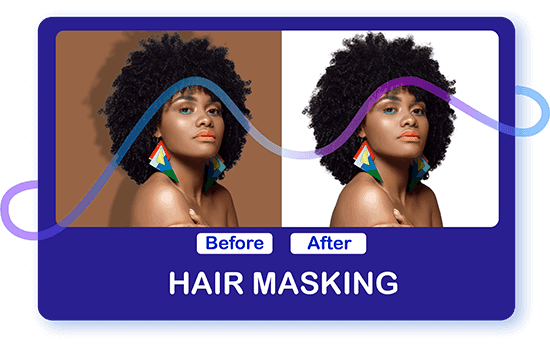
Credit: www.clippingpathsource.com
Frequently Asked Questions
What Is Photoshop Masking In Fashion Photography?
Photoshop masking in fashion photography involves isolating parts of an image. This allows for precise edits without affecting the entire photo.
How Do You Create A Mask In Photoshop?
To create a mask, select the layer and click the ‘Add Layer Mask’ icon. Adjust the mask using brushes.
Why Is Masking Important In Fashion Photography?
Masking is crucial in fashion photography for detailed edits. It helps in refining edges and enhancing image quality.
Can Beginners Use Photoshop Masking Effectively?
Yes, beginners can use Photoshop masking with practice. There are many tutorials available to help learn the basics.
Conclusion
Photoshop masking enhances fashion photography. It adds depth and highlights details. With practice, anyone can improve their skills. Consistency is key. Each photo tells a story. Masking helps to tell it better. Experiment with different techniques. Keep learning and pushing boundaries.
Your fashion photos will stand out. Enjoy the creative journey. Keep practicing. Keep improving.

