Photoshop masking is a key skill in photo editing. It is very useful in commercial photography. This guide will help you understand Photoshop masking. We will use simple language and short sentences.
What is Photoshop Masking?
Photoshop masking hides or shows parts of an image. It is like cutting shapes out of paper. You can see what is under the shapes. In Photoshop, you use layers for masking. This helps in creating complex images. You can edit photos without changing the original image.
Why Use Masking in Commercial Photography?
Masking is important in commercial photography. It helps in creating clean and professional images. You can remove unwanted parts. You can also change backgrounds. This makes the product stand out. Masking also saves time. You do not need to start over if you make a mistake. You just edit the mask.
Types of Masks in Photoshop
There are two main types of masks in Photoshop:
- Layer Mask: This mask is used to hide or show parts of a layer.
- Clipping Mask: This mask is used to show only the parts of a layer that are covered by another layer.
How to Create a Layer Mask
Follow these steps to create a layer mask:
- Open your image in Photoshop.
- Select the layer you want to mask.
- Click on the “Add Layer Mask” button at the bottom of the Layers panel.
- A white box will appear next to the layer thumbnail. This is the mask.
- Use the Brush tool to paint on the mask. Black hides parts of the layer. White shows parts of the layer.

Credit: www.linkedin.com
How to Create a Clipping Mask
Follow these steps to create a clipping mask:
- Open your image in Photoshop.
- Place the layer you want to mask above the layer you want to use as the base.
- Right-click on the top layer and select “Create Clipping Mask.”
- The top layer will be clipped to the shape of the bottom layer.
Practical Uses of Masking in Commercial Photography
Masking has many uses in commercial photography. Here are some examples:
- Removing Backgrounds: Masking helps in removing backgrounds from product photos. This makes the product stand out.
- Adjusting Colors: You can mask parts of an image to adjust colors. This helps in creating a uniform look.
- Adding Effects: Masking allows you to add effects to specific parts of an image. This makes the photo more interesting.
- Retouching: You can use masking to retouch photos. This helps in removing blemishes and imperfections.
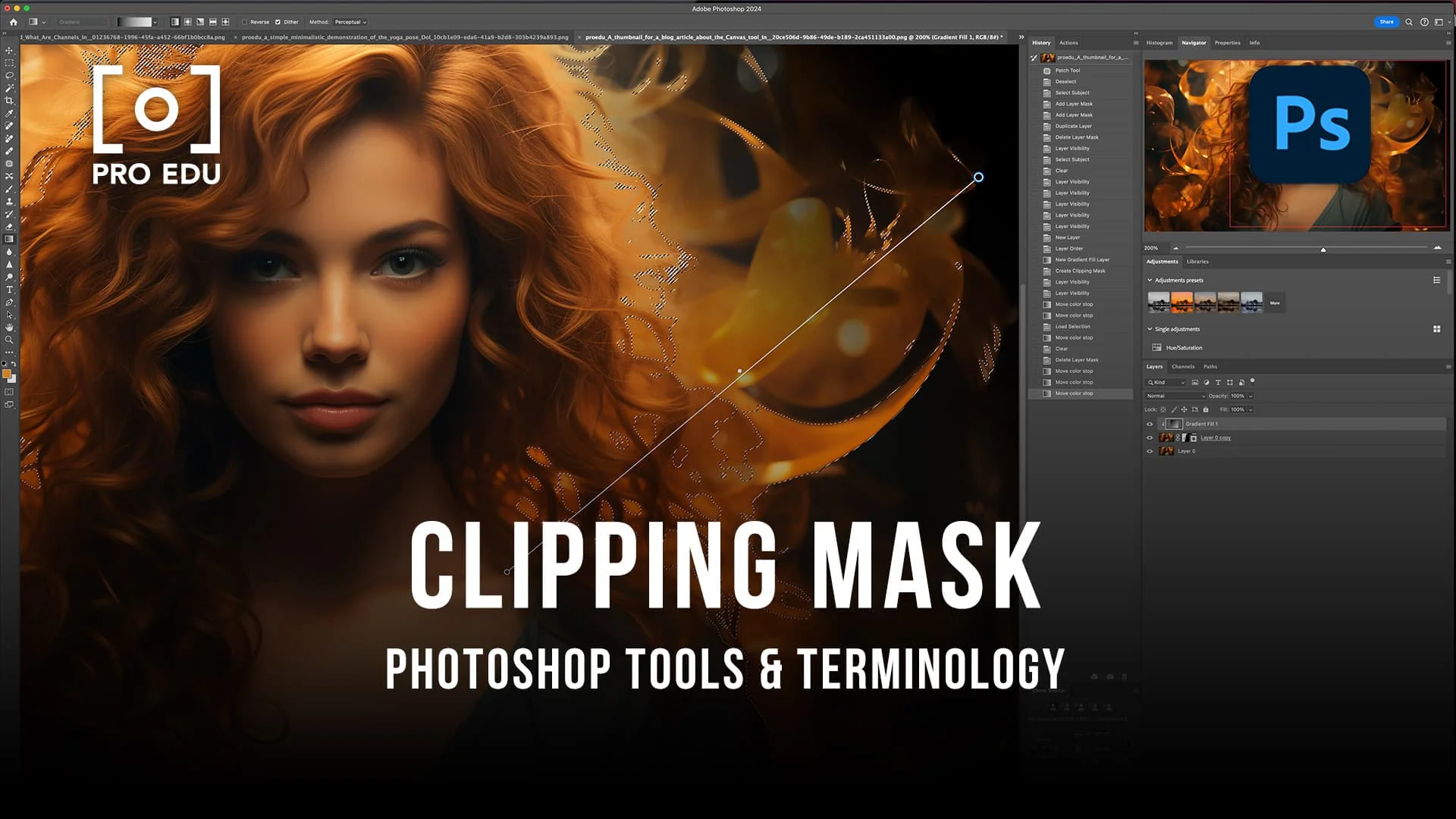
Credit: proedu.com
Tips for Effective Masking
Here are some tips for effective masking:
- Zoom In: Zoom in to see details better. This helps in creating precise masks.
- Use Soft Brushes: Soft brushes create smooth transitions. This makes the mask look natural.
- Check Your Work: Toggle the mask on and off. This helps in checking your work.
- Practice: Practice makes perfect. The more you mask, the better you get.
Common Mistakes and How to Avoid Them
Here are some common mistakes in masking and how to avoid them:
- Hard Edges: Hard edges make the mask look fake. Use a soft brush to create smooth transitions.
- Inconsistent Lighting: Inconsistent lighting makes the photo look unnatural. Ensure the lighting matches across the image.
- Ignoring Details: Ignoring details can ruin the mask. Zoom in and take your time.
Frequently Asked Questions
What Is Photoshop Masking?
Photoshop masking hides or reveals parts of an image. It helps in precise edits.
Why Use Masking In Commercial Photography?
It allows detailed edits. Enhances image quality. Makes products stand out.
How Do You Create A Mask In Photoshop?
Select the layer. Click the mask icon. Paint black to hide. White to reveal.
What Tools Help With Masking?
Use the Brush Tool, Magic Wand, and Pen Tool. Each has unique benefits.
Conclusion
Photoshop masking is a valuable skill in commercial photography. It helps in creating professional and clean images. This guide has shown you the basics of masking. Practice and use these tips to improve your skills. Happy editing!

